|
Technique: Selecting Visibility Lights
Author: Larry Jordan
February, 2006
[This article
was first published in the February, 2006, issue of
Larry's Final Cut Pro Newsletter. Click
here to subscribe.]
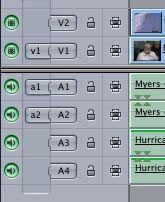
The
green visibility lights at the far left of the Timeline are
useful when you want to make a video track invisible or an
audio track inaudible.
Here
are some quick tips to working with them.
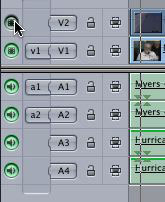
1)
To make a video track invisible, click the green light for
that track. When the light is dark, the track is invisible.
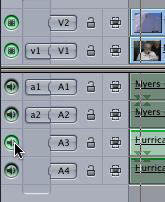
2)
To turn off ALL tracks, EXCEPT the one you are clicking on,
Option+click the visibility light.
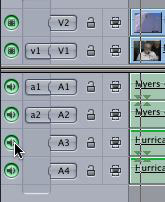
3)
To turn on all tracks, after Option+clicking a track, Option+click
it again. All tracks turn on.
However,
there's a huge "gotcha" in using the visibility lights: whenever
you change the visibility lights ALL render files associated
with that track are deleted.
Now,
for audio, this isn't that big a deal. But, for video, it
could be significant.
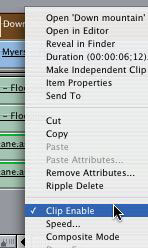
So,
here's the workaround for video. To make a clip invisible,
so that you can see what's below it, Control+click
on the clip and turn off Clip Enable. The
clip will become invisible.
You
will still lose the render files associated with that clip,
but you won't lose them for the entire track.
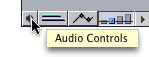
An
even better shortcut exists for audio. Click the small speaker
button in the extreme lower corner of the Timeline.
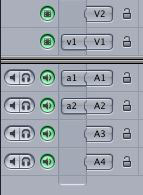
This
displaysMute and Solo buttons for each track Clicking the
Mute (speaker) button turns off the audio for that track.
Clicking the Solo (headset) button turns off all other tracks
EXCEPT the one soloed.
This
same option clicking also works on the Auto-Select lights,
next to the locks on the Timeline. However, explaining how
THOSE work is fully an article in itself -- and
here's the article.
This tip is from the
February, 2006, issue of "Larry's Final Cut Pro Newsletter,"
a very cool FREE monthly Final Cut Pro newsletter -- subscribe
at Larry's web site: www.larryjordan.biz.
Larry Jordan is a post-production
consultant and an Apple-Certified Trainer in Digital Media
with over 25 years experience as producer, director and editor
with network, local and corporate credits. Based in Los Angeles,
he's a member of both the Directors Guild of America and the
Producers Guild of America.
Any references to trademarks
or products are used for editorial purposes only. Text copyright
2006 by Larry Jordan and Associates, Inc.. All rights reserved.
Reprinted with permission
from Author.
|

